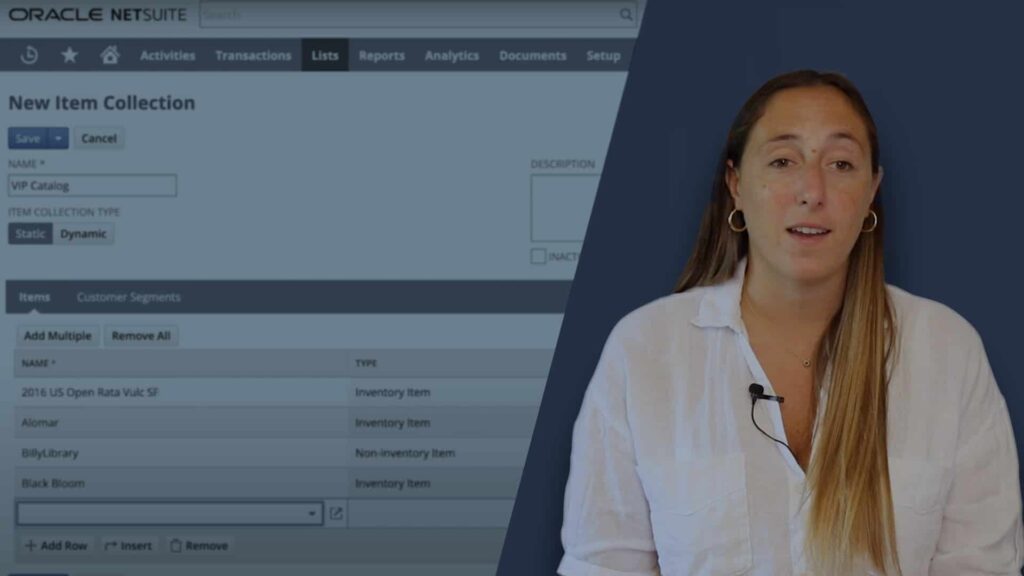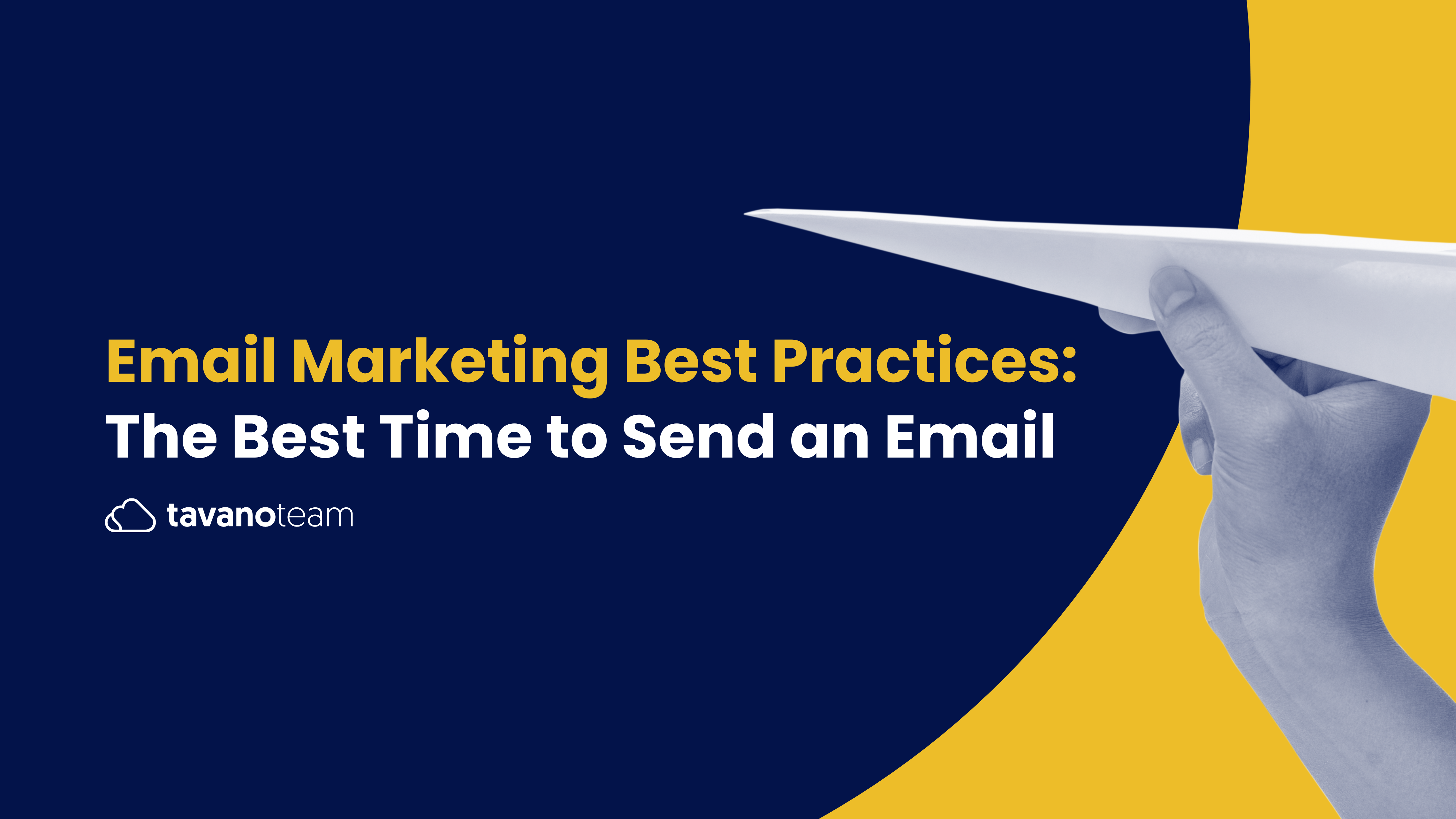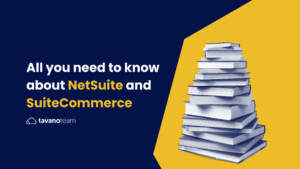The Login/Register feature is, just as its name implies, where customers will register to your site and where they will log in after they become registered users. Here’s how to set it up without a NetSuite developer!
Login and register always appear together, whether as links on the homepage or in complete form on the login/register page.
SuiteCommerce Register
The registration process requires this primary data:
- First name and last name
- Email address
- Password — which you need to type in twice.
Here is where users can also check the box to sign up for the newsletter.
Once the user completes the registration form, NetSuite creates a new Lead, automatically granting them access to the website. However, it’s important to understand that NetSuite will not convert the Lead into a Customer until they complete their first purchase.
Note: By default, anyone can register with the same email address multiple times, but there’s a feature called email duplicate detection that prevents web store shoppers from creating duplicate customer accounts on your website.
Download your free copy of our SuiteCommerce Training Manual.
Email Duplicate Detection
The Website Duplicate Email Detection detects duplicate email addresses when a customer chooses to register for an account. If a duplicate email address is detected, the customer is notified with an alert message, but the web store checkout workflow can proceed.
To set up duplicate email management for your website, first, go to Setup > Company > Enable Features.
Then, on the Web Presence subtab, check the box next to Web Site Duplicate Email Management. And agree to the terms of service.
Attention: NetSuite will warn you about a potential security risk, so read the warning carefully when enabling the feature!
This feature potentially allows an attacker to enter multiple test email addresses to build up a list of registered site users. The NetSuite security recommendation is to mitigate this risk by installing a CAPTCHA control or another program that slows down the registration process on your website. To enable the feature, you must agree to a Terms of Service statement that you understand and accept this risk. Click Save.
To continue with the setup, go to Setup > Company > General Preferences. Under Web Site Duplicate Email Management, select Enable Duplicate Detection. Finally, click Save.
Users can’t sign up for a customer account with an email address already used on another customer’s profile. If NetSuite detects a duplicate email address, the user will be given the option to use a different email address to create a new account or reset the password for their existing account.
SuiteCommerce Login
Once the user completes the registration process, they will use their email address and password to login. If they ever forget their password, they can click the “forgot password?” link, and NetSuite will email them to proceed with the login process.
Login-Register Frequently Asked Questions
Here are a few additional configurations you can make to your SuiteCommerce site based on frequently asked questions.
1. Can I password-protect my website?
Absolutely! You can password-protect your website! In a password-protected website, customers cannot access the site until they have logged in. Many B2B websites opt to use this feature, where the merchant approves which users or clients can access the information on the website.
To set it up, go to Commerce > Website > Website list. Choose your site. Then, go to the Shopping subtab, and check the Password protect entire site checkbox On the Registration Page.
Type of registration: Another configuration you can make is to define what kind of registration you want to establish for your customers. In the same section, select the Type of Customer Registration field.
Select disabled if you want to prevent shopper registration on your site. If you do so, all shoppers will be anonymous.
Select existing customers only if you only want customers who have login access to complete the checkout process.
Select optional (anonymous) if you want customers to choose to register or shop without logging in. THIS MEANS ENABLING THE GUEST CHECKOUT.
Select required if you want all shoppers to register on your site. A record is created in NetSuite with contact information even if the shopper does not complete checkout with this option.
2. How can I set up the checkout as a guest option? How can I set up the website to make sure customers can checkout as guests?
If you don’t want to force customers to register to place an order, you can turn on the Guest Checkout feature. This means they won’t need to create an account at any point. Follow these steps to set it up:
First, go to Setup > SuiteCommerce > Setup Website. Next, select EDIT on the website. Now, go to the Shopping subtab > Registration Page section. Set the Type Of Customer Registration field to Optional.
3. How can I remove the registration form from my website?
To remove the registration form from your website, go to Setup > SuiteCommerce > Setup Website. Then, select EDIT on the website, and go to the Shopping subtab > Registration Page section. Set the Type Of Customer Registration field to Disabled.
4. I want to have an additional field in the registration form for the COMPANY. How can I add it?
To include an additional field in the registration form, go to Setup > SuiteCommerce > Setup Website. Select EDIT on the website, and go to the Shopping subtab > Registration Page section. Now, select the Display The Company Field On Registration Page.
You can also select the Mandatory checkbox if you want this field to be required.
5. How can I make sure new customers are created as Companies instead of Individuals (as it happens by default)?
To ensure NetSuite creates new customers as companies, go to Setup > SuiteCommerce > Setup Website. Select EDIT on the website, and go to the Shopping subtab > Registration Page section. Next, select the checkbox Create Customers as Companies.
Also, make sure the Mandatory checkbox is selected.
And you’re done! You’re now ready to make the most of the Login/Register feature in your SuiteCommerce website yourself. Give it a try!
Visit our YouTube channel for more Unlocking SuiteCommerce videos, and make sure to subscribe to be notified as soon as new tutorials come out. In the meantime, schedule your free strategy call with our SuiteCommerce Developer now and get started with flawless SuiteCommerce implementations!
Also, don’t forget to download your free copy of Unlocking SuiteCommerce: a SuiteCommerce Mastery Program!