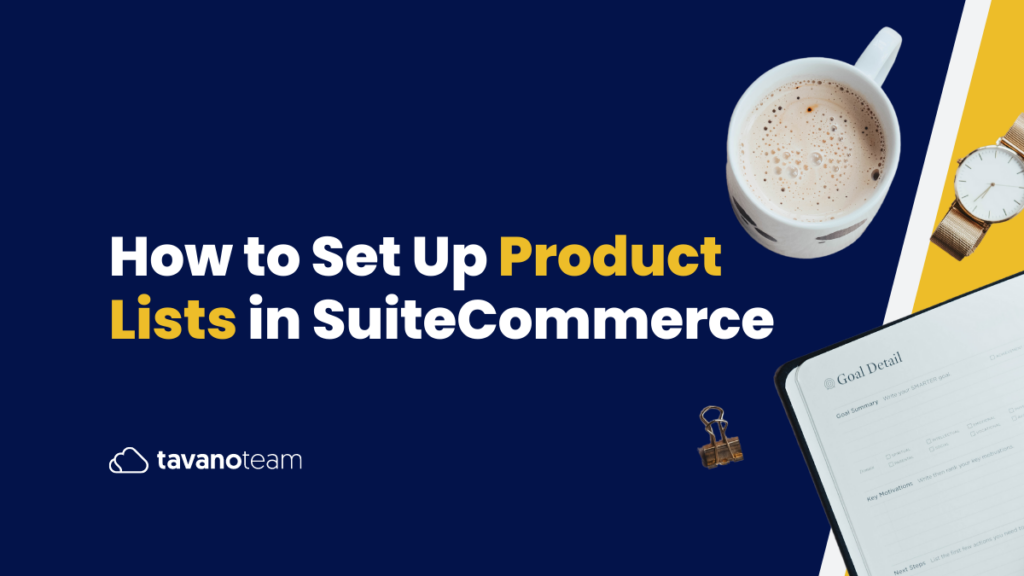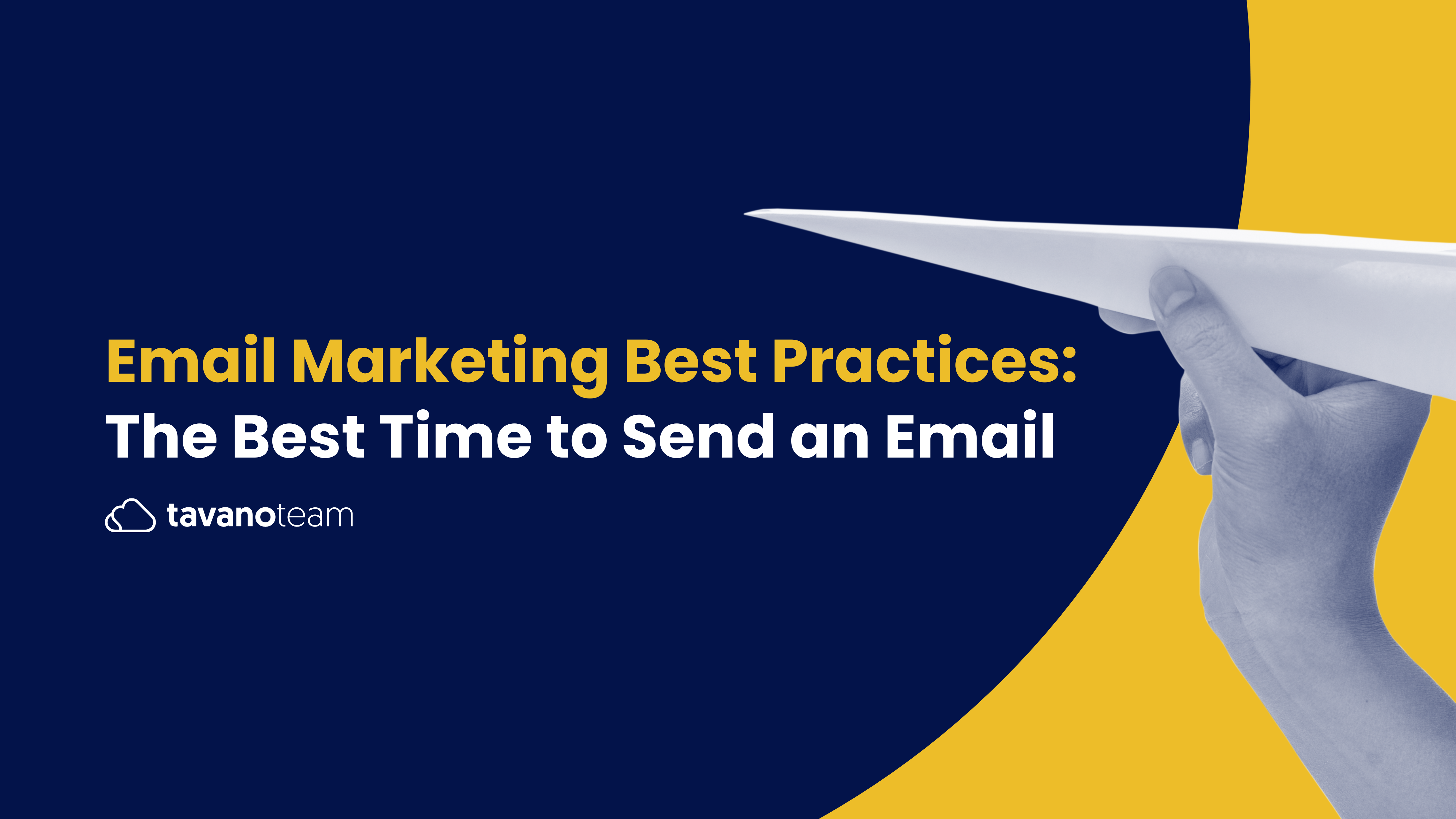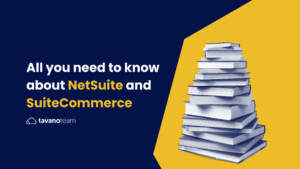Looking to set up Product Lists in SuiteCommerce? Watch our tutorial or keep reading down below to learn how to do it in just a few minutes — and without having to call a NetSuite developer!
Product Lists are lists of products users can save in their accounts. Product lists are related to registered users, so they will need to be logged in to access, create, or edit their lists.
Note: The feature’s native name in NetSuite is Product List, but you can change it. In our demos, you’ll see it renamed to “Shopping Lists.”
How do Product Lists work?
- Start by selecting the item you’d like to add to your list.
- Click the “Add to My Shopping List” button.
- All your lists will appear in a drop-down menu. Select the list you want, or create a new one or both.
Users have complete control over their lists, and they can access them here:
My Account > My Product Lists > All my Lists.
When users click the Edit button, they can edit the name, add notes, create descriptions, or delete the list.
The “Add List to Cart” button activates as soon as there is at least one item on the list. Clicking this button will send the entire list directly to their shopping cart.
However, if they only want some of these items, they’ll have to open the list and select the items one by one.
What are the benefits for the merchant?
In the NetSuite UI, the merchant will find the Product Lists within the Customer Record. Here you can access the lists of any particular customer, and you’ll see the same information that users do. To access product lists:
Customer Record > SuiteCommerce Extensions tab > Product Lists subtab
Here, you’ll be able to see the Customer’s product list. Click on any of them, and you’ll see the items available in each one. Click on New Product Lists to create a special list of products for this particular customer.
The information inside shopping lists can be very valuable to your marketing team in generating campaigns based on content that users found popular and desirable.
The merchant can set predefined lists for all new customers. Predefined lists are, for example, “My List,” “Saved for Later,” or “Wishlist.”
To edit, rename, create, or add predefined lists:
- Go to Setup > SuiteCommerce Advanced > Configuration.
- Select the domain and website you want to configure.
- Navigate to the Shopping tab and the Wishlist subtab.
- Set feature properties as required, and
- Save.
And you’re done! Now you’re ready to make the most of your Product List feature in your SuiteCommerce website yourself. Visit our YouTube channel for more Unlocking SuiteCommerce videos, and make sure to subscribe to be notified as soon as new tutorials come out.
Let’s talk about growing your NetSuite eCommerce business with flawless SuiteCommerce implementation. Schedule your strategy call with our SuiteCommerce Developer now!
Also, don’t forget to download your free copy of Unlocking SuiteCommerce: a SuiteCommerce Mastery Program and consult us about our NetSuite eCommerce growth services!