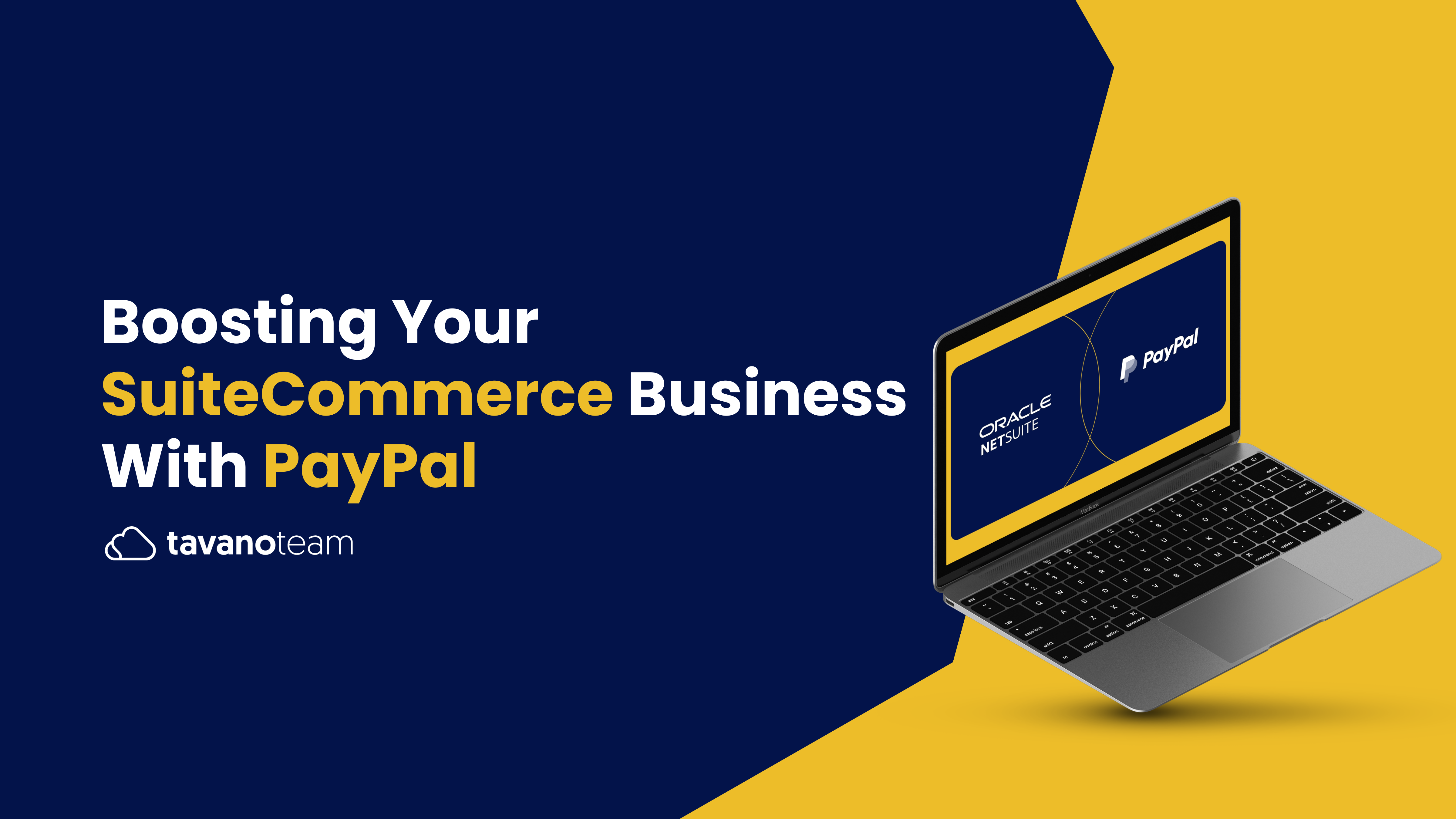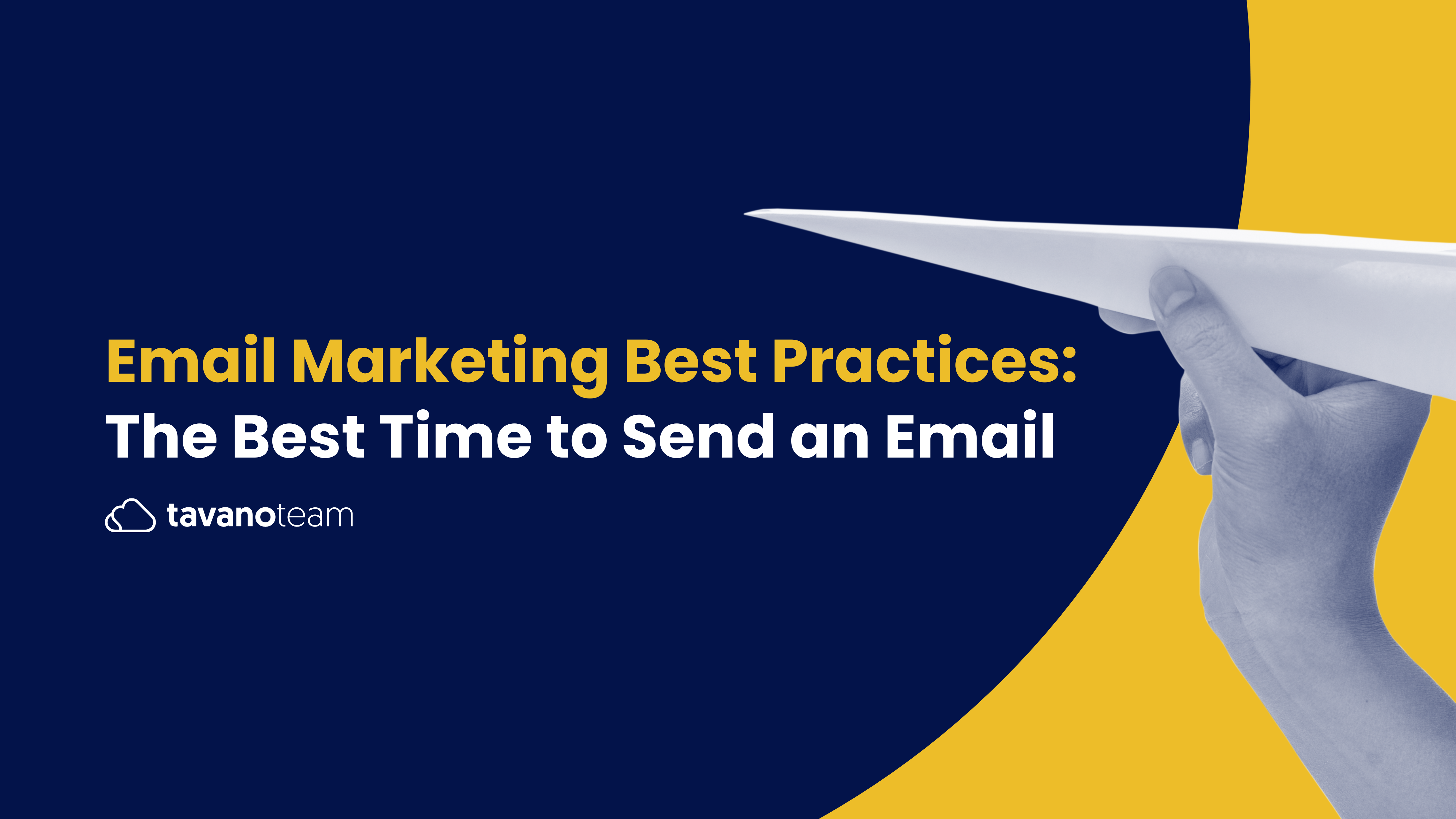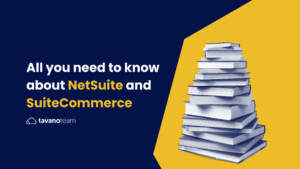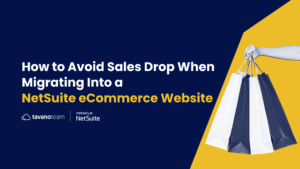There are many reasons why cart abandonment rates in eCommerce can reach up to 70% on average. Some reasons we can somewhat control, some we just have to accept aren’t in our hands. To help lower the number of potential clients who change their minds or leave checkout last minute, offering as many payment options as possible is key. Today, we tell you how to integrate PayPal into your SuiteCommerce site and how it can help boost your revenue.
The Benefits of Using PayPal for SuiteCommerce
As we said, broadening the payment options at checkout can make a big difference when it comes to closing a sale. Now, there are a lot of payment gateways to choose from, and today we’ll talk about why PayPal is a great option for SuiteCommerce.
We all know PayPal. It was founded 25 years ago and now has over 400 million users. PayPal’s market share in the online payment processing industry is 43.85%, followed by Stripe, and it processes an average of 41 million transactions every single day.
We can definitely say PayPal is a well-known, trusted company with a massive user base, which makes it a great choice for eCommerce businesses looking for a trustworthy, safe payment gateway that most users will feel comfortable and familiar with.
How to set up PayPal Express Checkout for your SuiteCommerce site
1- Confirm the PayPal integration feature is enabled in NetSuite. For this, go to Setup > Company > Enable Features and go to the Transactions tab. In the Payment Processing area, check the PayPal integration box to enable PayPal as a payment option and click save.
2- Create a PayPal account record in NetSuite that corresponds with your PayPal account. For this, go to Setup > Accounting > PayPal Accounts > New. Enter the required information and check Use Express Checkout.
3- In the Payment Method area, complete the following steps to select an account for PayPal transactions: select your subsidiary from the Subsidiary list, check Deposit to, and select PayPal from the Account list. Then, click submit.
4- Go to Commerce > Websites > Website List to associate your PayPal account with your subsidiary. Click Edit next to the name of your website, then go to the Setup tab, and select your PayPal account from the PayPal Account list in Subsidiaries. Then, save.
And that should do it! All in all, we highly recommend PayPal as an express checkout option for SuiteCommerce. For further information or assistance on installing it, don’t hesitate to contact our SuiteCommerce developers who will help you optimize your eCommerce site to boost your conversions!