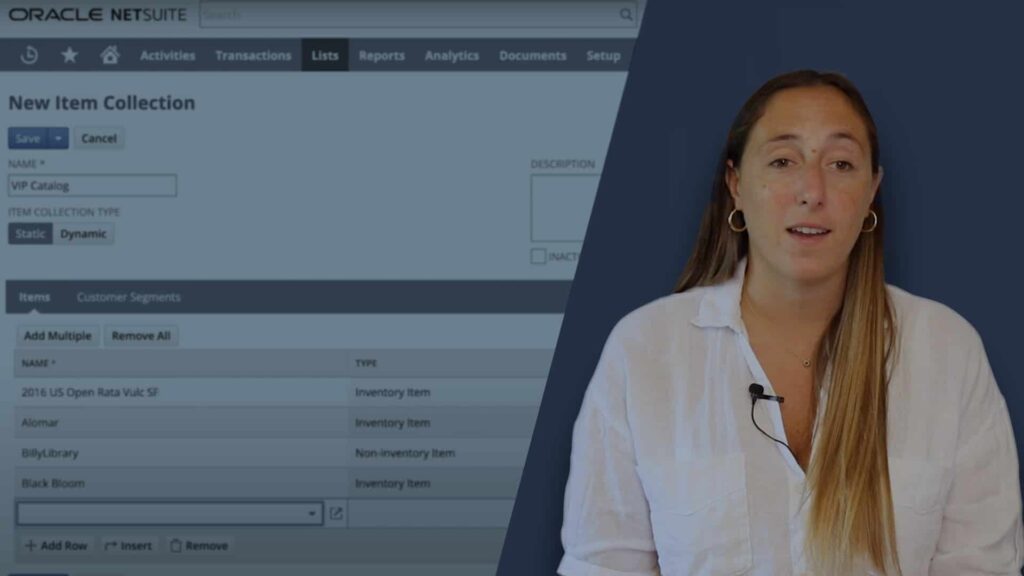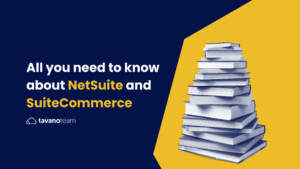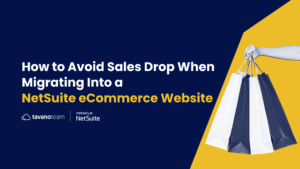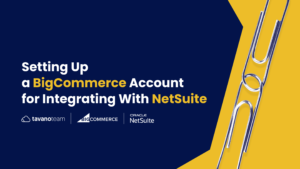Facet filters allow users to refine their searches by multiple dimensions at the same time. Faceted search is a more granular way to find products and results in a specific, targeted way. Here’s how to set them up without needing a NetSuite developer!
To understand how Facet Filters work, let’s see an example.
You can apply facet filters from the category page or the search results page.
For example, if a customer uses the search bar and types “shoes,” all the relevant items related to shoes will appear on the results page. To narrow down the search results, users can use the facet filters in the left navigation panel. These filters are item attributes and can be multiple — for example, size, color, price, etc.
When the customer selects a facet value, the search results reduce to only the items with that specific value, and additional clicks continue to refine the search results.
If the user selects a category page, the filters available in the left navigation panel will be the ones that are relevant to the items grouped in that category.
For example, if I apply the filter NEW in the LIVING category page, the system will show only the items with that attribute in the LIVING category. To go back, you simply clear all attributes.
It’s important to know that if other items on the site have the same attributes but are not on this category page, they won’t appear in that search. Only filters that are relevant to the items in the search results will be displayed.
Let’s see how to set up these facet fields!
In NetSuite’s UI
To create the facet fields, first, go to Commerce > Website > Website list. Next, choose your website > Search Index tab > Facet Fields subtab
Here you can name the field by the attribute (Color, Size, Price level) and refer it to a Field ID.
It’s important to remember that free-form text fields cannot be used as facet filters.
NetSuite does not guarantee performance for websites with over 40 facets, so keep this in mind!. The only way around this limitation is to integrate to a 3rd party search tool like search spring.
To continue with the setup, go to Commerce > Website > Configuration, and then to Shopping Catalog tab > Facets subtab.
Now, you need to list the same facet filters you set up in the first step. You can configure the order of appearance by changing the number in the priority field.
You can also manage the behavior, whether it’s a range selector or multi, collapsible or not, among other characteristics of the facets.
Download your free copy of our SuiteCommerce Training Manual.
URL Components for facets
You can change the URL Components for your Facets Filters. These determine how you build the URL when facet filters are applied.
For example, your Color field’s id can be “custitem2”, but we don’t want the URL to be like this www.website.com/search?custitem2=Red(search?custitem_tt_jantasshoes_color=Red) when you could change it to a more friendly version like this www.website.com/search?Color=Red (search?color=Red)
To change the URL components, Go to Commerce > Marketing > SEO > URL Components for Facets.
Click Edit on the URL Component you want to change, Enter a value in the URL Component field, and save
Next, go back to the Configuration record and update the previous custitem2 with the new URL component.
Show URL as parameters
There are two ways to build the URLs when it comes to facets filters:
- www.website.com/search?Color=Red -> Facets as URL Parameter
- www.website.com/search/Color/Red -> Facets as URL Component
Option number 1 shows facets as query string parameters in the URL to help optimize searches. In this setting, the facets filters in the URL are not being indexed.
In option 2, all facets will be part of the URL path, indexing them.
You should keep this in mind and consider it as part of your general SEO strategy.
To set this up, go to Setup > SuiteCommerce Advanced > Configuration. Next, Shopping Catalog tab > Facets subtab. And finally, check the FACETS AS URL PARAMETERS checkbox to turn on Option 1.
And that’s it. You are now ready to set up facet filters in SuiteCommerce. Give it a try!
Visit our YouTube channel for more Unlocking SuiteCommerce videos, and make sure to subscribe to be notified as soon as new tutorials come out. In the meantime, schedule your free strategy call with our SuiteCommerce developers now and get started with flawless SuiteCommerce implementations!
Also, don’t forget to download your free copy of Unlocking SuiteCommerce: a SuiteCommerce Mastery Program!
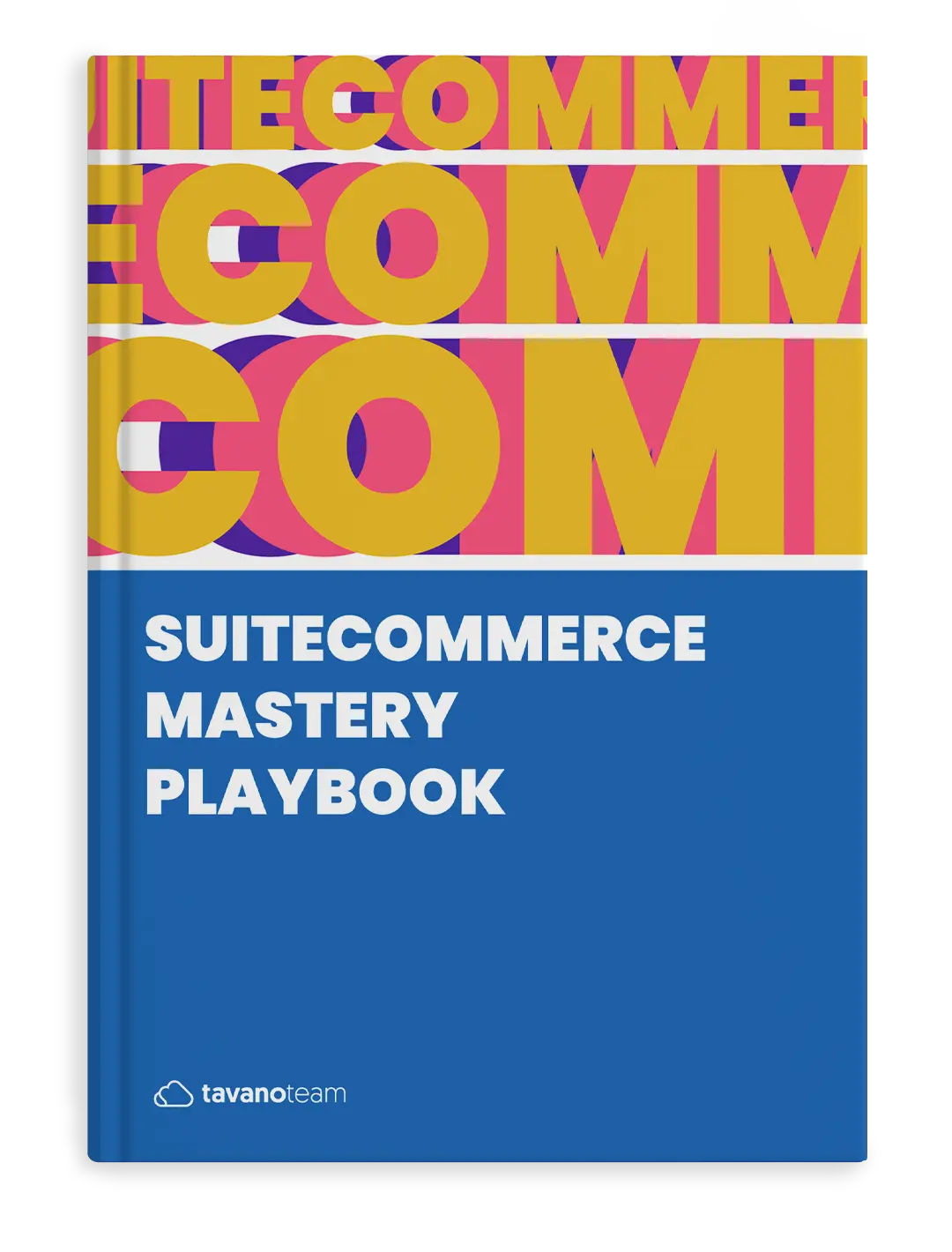
The Most Effective SuiteCommerce Playbook
Unlock the full power of SuiteCommerce. Learn, understand and master SuiteCommerce to make it work FOR you!
DOWNLOAD YOUR COPYDon’t forget to check out our NetSuite eCommerce services too: