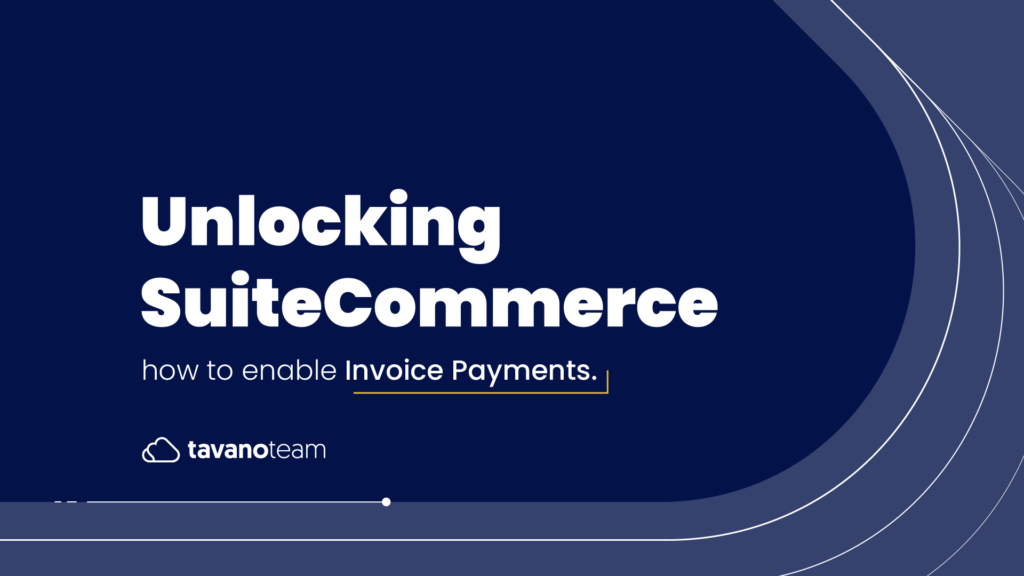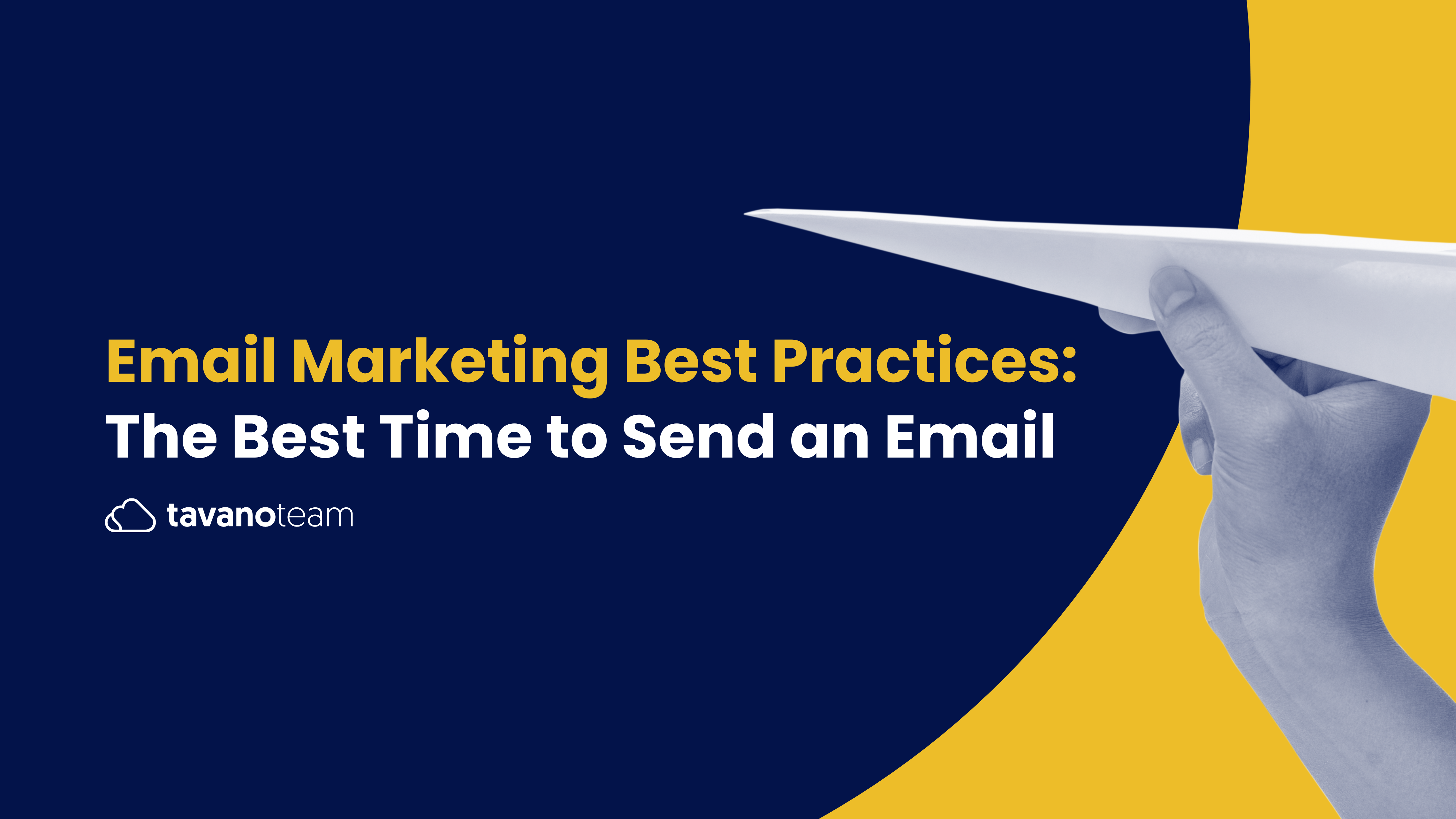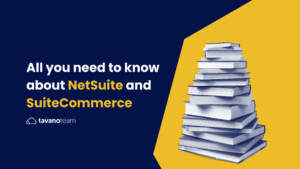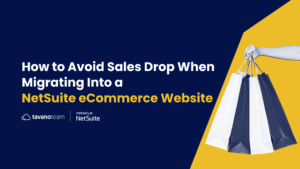If you’re using SuiteCommerce for your eCommerce, this post is for you! Learn how to enable Invoice Payments by yourself, without needing a NetSuite developer.
When you run a business, you have to collect payments from your customers for products and services that you have provided.
An invoice is a way to bill your customers for their purchases. You can request payment when the customer receives the goods or services, or allow them to pay their bill at a later date.
Different types of businesses can be paid in a variety of time frames. Brick-and-mortar stores and online retailers require customers to pay for their goods before or at the time of receiving their goods.
Service-based businesses or wholesalers may charge by invoice – meaning customers receive products or services before being billed and pay on a due date specified on the invoice.
This kind of payment is mostly used in B2B, for customers who already have an account with you.
Only customers with TERMS can place orders without using their Credit Cards, and an Invoice will be created after the order comes in to Netsuite.
How to Enable Invoice Payments
To enable Invoice Payments the following settings need to be configured:
1. Commerce > Website > Website list
Choose your website > Setup tab
In the Preferences section
SCRIPTING TEMPLATE (INVOICE) choose “Standard Sales Order (Invoice)”
Shopping tab:
Check: ALLOW NON-CREDIT CARD PAYMENT METHODS DURING CHECKOUT
Sales Order Type: PER CUSTOMER BASIS
2. Setup > Accounting > Accounting Preferences
Items/Transactions tab:
Check ENABLE “SALE” PAYMENT OPERATIONS ON A SALES ORDER BY AUTOMATICALLY CREATING A CUSTOMER DEPOSIT.
3. In the Customer Record:
Make sure the field TERMS is populated.
With these configurations made, after the customer completes the checkout steps and selects the “Place Order” button, if there are no errors, the order will be approved, and a Sales Order will be created in NetSuite. The number of the order will be provided to the customer on the Order Confirmation page.
And you’re done!
Download your free copy of our SuiteCommerce Training Manual for easy access to all these settings, configurations, and tips on how to master SuiteCommerce!
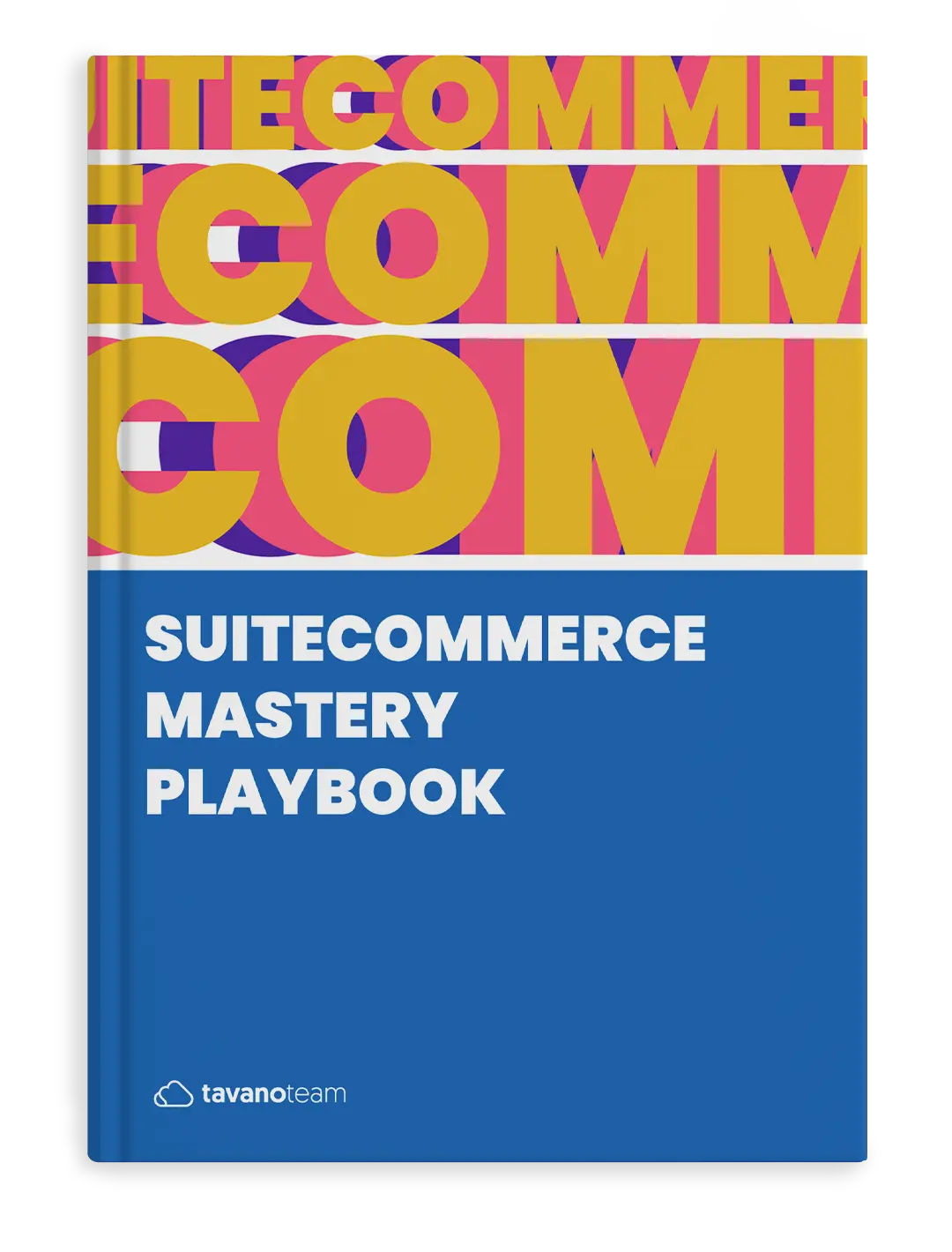
The Most Effective SuiteCommerce Playbook
Unlock the full power of SuiteCommerce. Learn, understand and master SuiteCommerce to make it work FOR you!
DOWNLOAD YOUR COPYDon’t forget to check out our NetSuite eCommerce services too: